Comments
|
thanks for your share! |
|
if you have a Z-axis motor |
|
how to change the scale of the preview??… move the preview??… |
|
FAN O/OFF Buttons: Code for FAN OFF Custom Buttons: |
|
Can you translate the description of the buttons into English? Thank you |
|
Move to center of image Bypassing perimeter Zero position Bypassing circle X Move to the bottom left corner of the image Disable laser mode $32=0 Enable laser mode $32=1 Turn off the laser Turn on the laser |
|
This button draws a rectangular shape around the image area. Alter S100 on the thirth line to make the laser spot visible but not burning! A greater value means more laser power and vice versa. G0 X[left] Y[bottom] F3000
|
|
Thanks for sharing your config @Arhimed-Ru! It’s basically everything I was using, plus some! @arkypita Maybe we could see about adding a method for changing custom button order in a future release to make things more easily customizable? Drag and drop maybe? |
|
Прекрасно. Спасибо большое. Вот только лазер не квключается отдельно кнопкой. |
|
С меня включается лазер. Может быть, M3 вместо M4 с вами? I turn on the laser with M4. Maybe M3 instead of M4 for you? |
|
Лазер включается только при перемещении. А мне нужно чтоб при простои моторов включать лазер!? |
|
Я и M3 и M4 пробовал. |
|
лазер переходит в нижний левый угол области гравировки, затем лазер создает прямоугольник вокруг области, подлежащей гравировке, а затем выключает лазер и затем переходит в исходное положение. В моем случае лазер включается с M4 (третья строка) и выключается M5 (восьмая линия). the laser moves to the lower left corner of the engraving area, then turns on, then the laser creates a rectangle around the area to be engraved, and then turns off the laser and then goes back to its original position. In my case, the laser turns on with M4 (third line) and M5 turns off (eighth line). |
|
@Koctetcav @Venkes please keep writing english inside english topic! |
|
@arkypita yes you are right! I’m sorry. I’ve editted my comments. |
|
the cheap laser module from China, can operate only half hour, after what its necessary a time for cold. Is it possible a custom button to make a pause after this operation time ? Anybody can help ? |
|
I think I did the wrong question. |
|
G4 command is for “Dwell” function which could be added to the middle of a GCode file and theoretically do what you want it to. The operator is in milliseconds for GRBL though. Not sure what the max wait time would be. You could export to a file from LaserGRBL and then modify it manually and then stream it. The streamlined nature of the GCode LaserGRBL generates might make it difficult to decide where to put the pauses though, unless you only did one halfway through a raster engraving. Would probably be a fairly simple addition if you wanted to submit a feature request to code it in to add those automatically at different intervals. Not sure how useful it would be for most people, but who knows. |
|
Thank you Bearded1der . |
|
For who like custom buttons try the latest version |
|
Thanks. Nice idea, now I can remove 1 custom button and do Laser On and Off with just 1. |
|
For Z-axis on my laser i had to make a code for up: G91 and down: G91 Can you make a button that makes a laser go in the middle of the project for positioning? |
|
How do you apply .gz file? |
|
My standard button to always start with is my “general reset” It does a reset of my machine, does homing and then goes to the center of my table with focusing point on my tabletop. $X (Reset Machine ) |
|
Just started working with this program. Is it possible to create a custom button that will move the laser to the leftmost or rightmost point that will be burned? I have a large circular image that exceeds the size as a single file. I would like to be able to line up the leftmost or rightmost point of the circle to burn in phases (in quarters). Combined with the center point of the circle, I should be able to execute? |
|
I have just joined the site and the help available is fantastic thank you |
|
Hi all! These are my buttons, the code I took almost everything from your contributions but I focused on giving him some rather captivating graphics. To install custom buttons just download this file, start LaserGRBL, right click in custom button area, select “import” from menu, and open the downloaded file. |
|
Hallo hat jemand Code zum genauen umfahren des Bildes. |
Ciao, potresti condividere i file .png contenuti nei vari pulsanti? ne vorrei creare altri tipo taglia immagine utilizzando quello esistente. Potresti anche implementare la funzione copia e incolla sui pulsanti. lo copio e lo modifico. Grazie |
Eccoti accontentato. |
|
grazie |
|
Hi a scripts not work for my Please help my |
|
I’m no expert with code but I just turn on laser with a low setting and it works for me I think I use something like s30 |
Thank you i change from S5 to S30 |
|
Yes its work ! Thank you
|
|
I was working on a project and lost my track . I would like to set up a button, like set home button, to set center point of the image. Can someone please help me how to create this custom button? |
|
Function: Find center of prepared image. GCode box 1: $32=0 GCode box 2: $32=1 Tool Tip: Find Center Of Image. Click On – Click Off. Enabled: Idle Program. |
|
I have a better code for Focusing Button. With Laser Mode ON ($32=1) M3 is not enough to turn on the laser at low power, because Laser Mode prevent turn on laser without movement. This is why usually in custom button code you can see codes that turn off laser mode before activating the laser, and then re-enabling it on releasing the button. This is often the cause of problems when you don’t remember to release the button and, for example, start a job. (the job start with laser mode disabled). This code gets the low power on of the laser, but without the need to turn off the laser mode. I have updated my suggested custom button set: CustomButtons.gz |
|
Thank you so much for sharing this!
|
|
Hello, I’m new and not an expert but i found this software awesome. Thank you @arkypita for this. I just wante ask someone of you if it’s possible to control/customize the space between zero point (home) and where the laser start to draw the image . this would make the space on the drawing surface more efficent. in few words: looking at the image i attached if i want to move this draw in the arrow direction … |
|
The space is in the original image: edit the original image to not have space. |
|
You could try using the auto crop feature (the second button from the right under the preview image during raster import), that can get rid of unnecessary white space |
|
Grazie, Con l’autocrop è molto meglio anche se ottengo lo zero sull’asse X e qualche cm su quella Y, meglio che nulla 🙂 . Potrebbe essere una feature request quella di poter spostare il disegno a proprio piacimento sulla griglia una volta settato lo zero assoluto ? Complimenti ancora per il software davvero bellissimo! Luca
|
|
The autocrop is based on the pixels that are white in the image, and by white I mean white. If the image has dirt, or is yellowish, the autocrop does not make miracles. You have a manual crop near auto crop, not so easy to use but can crop better then autocrop. Your feature request is not easy to do, LaserGRBL is not a graphic editor. Ciao e grazie, Arkypita |
|
CUSTOM BUTTON:- SET CENTER Find the CENTER of your job by moving to it by jogging Some clean up of my hasty coding may be required… thanks if you can help. M5 S0 Caption:- Set Center |
|
Here is another button that allows you to cut around an image with a 1mm border from the image. (this will outline 1mm around the loaded image) (If you have Z travel, then this will take Z down 1mm) (Making second cut) (If you have Z travel, then this will take Z down another 1mm) (Making third cut) (Moving back to original level before cutting) |
|
I have the image cropped and placed well, I just want to be able to start the engraving from a certain point within the image and not from the bottom corner. Does anyone have a button to set start point? |


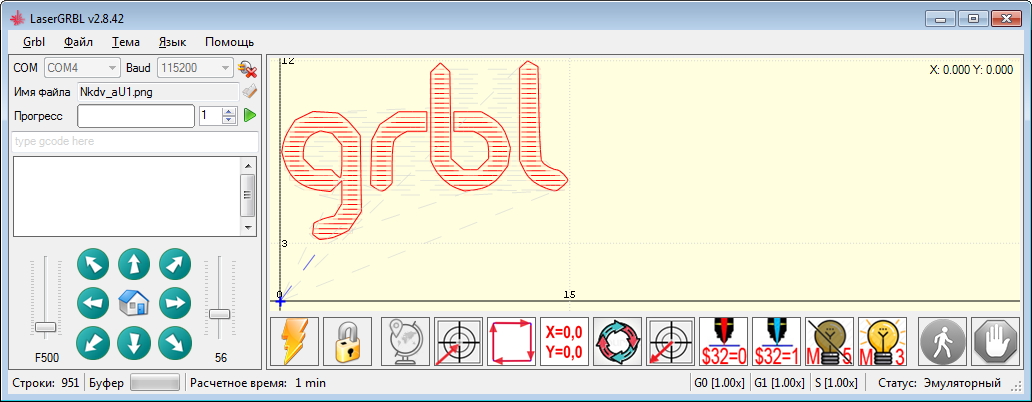



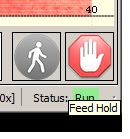
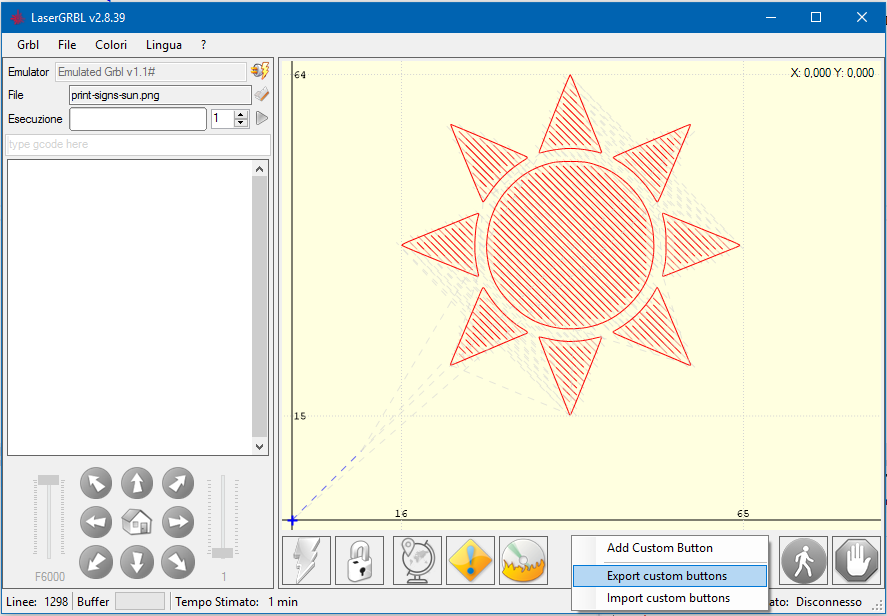
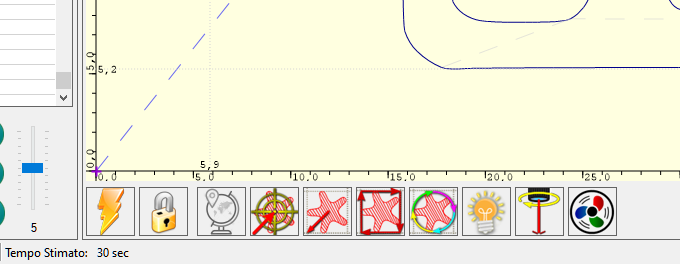
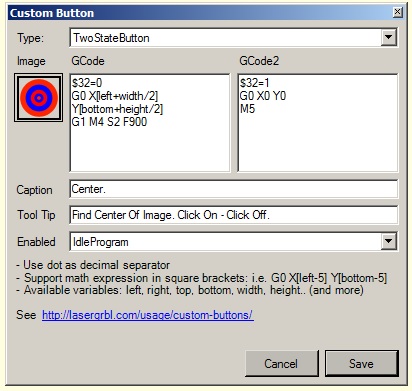
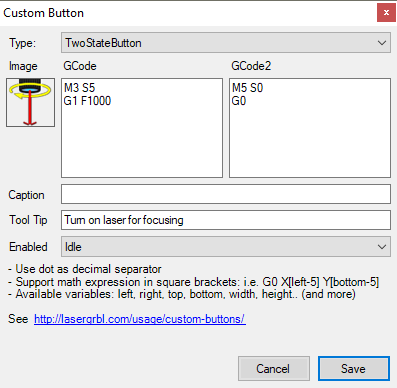
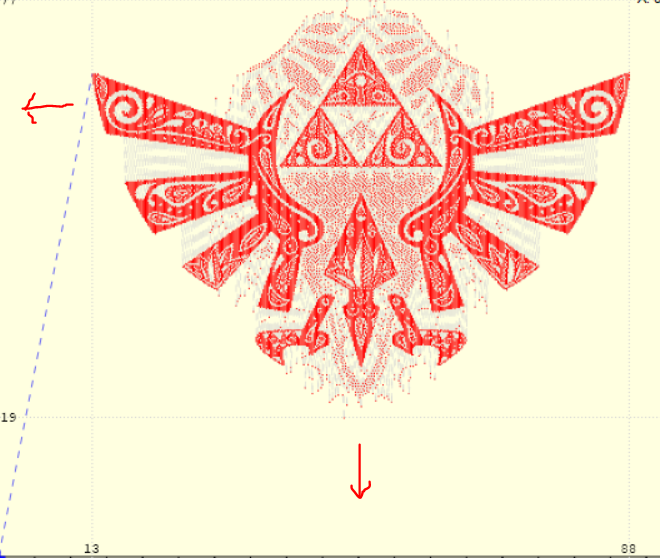
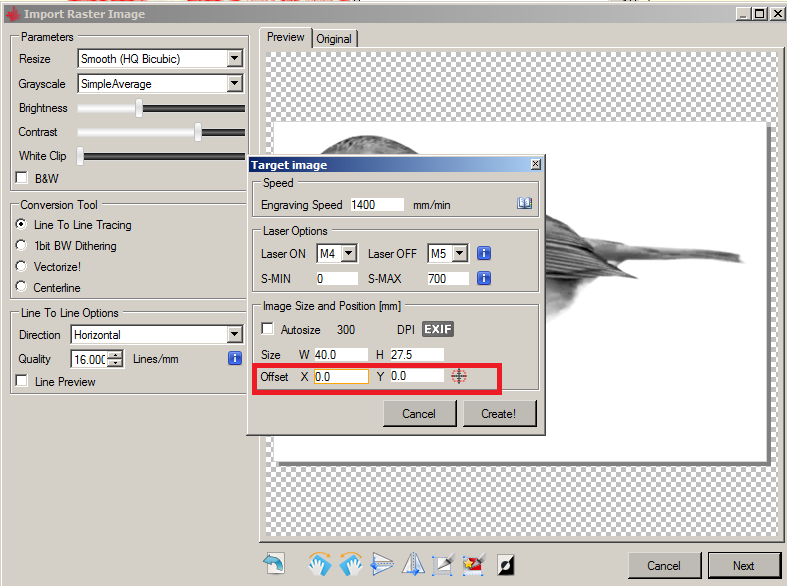
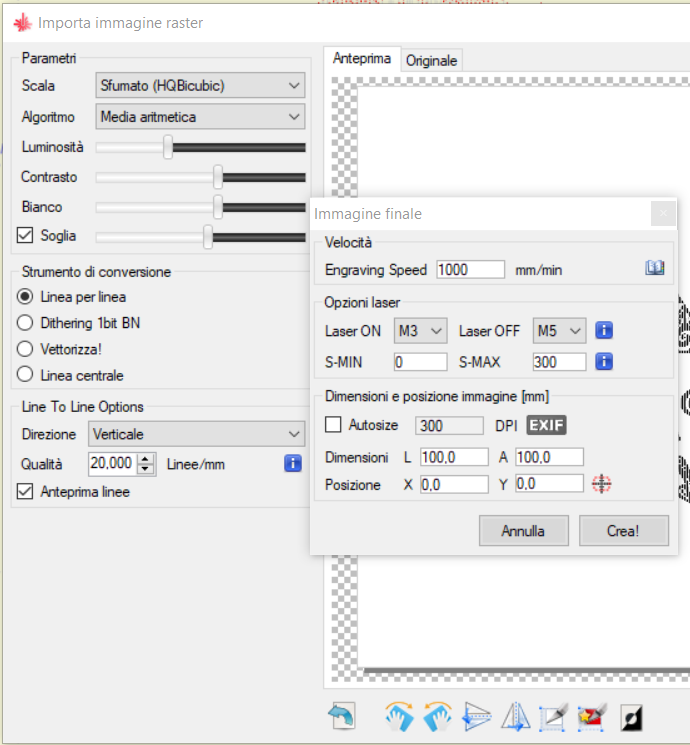
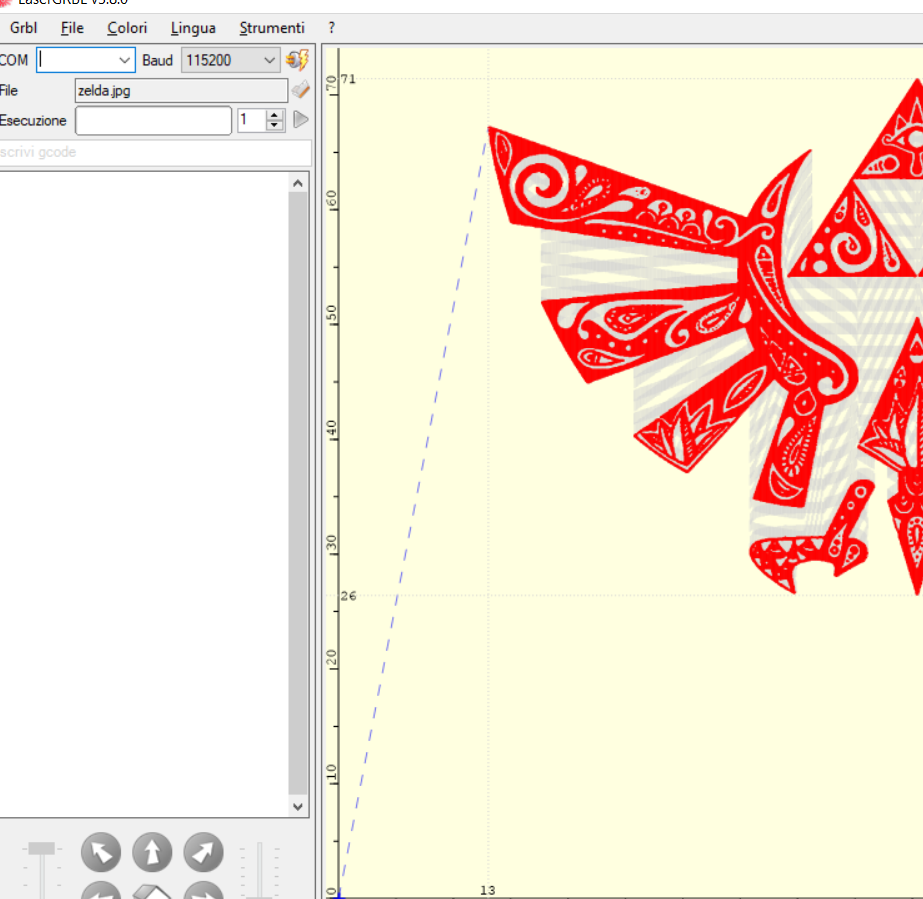
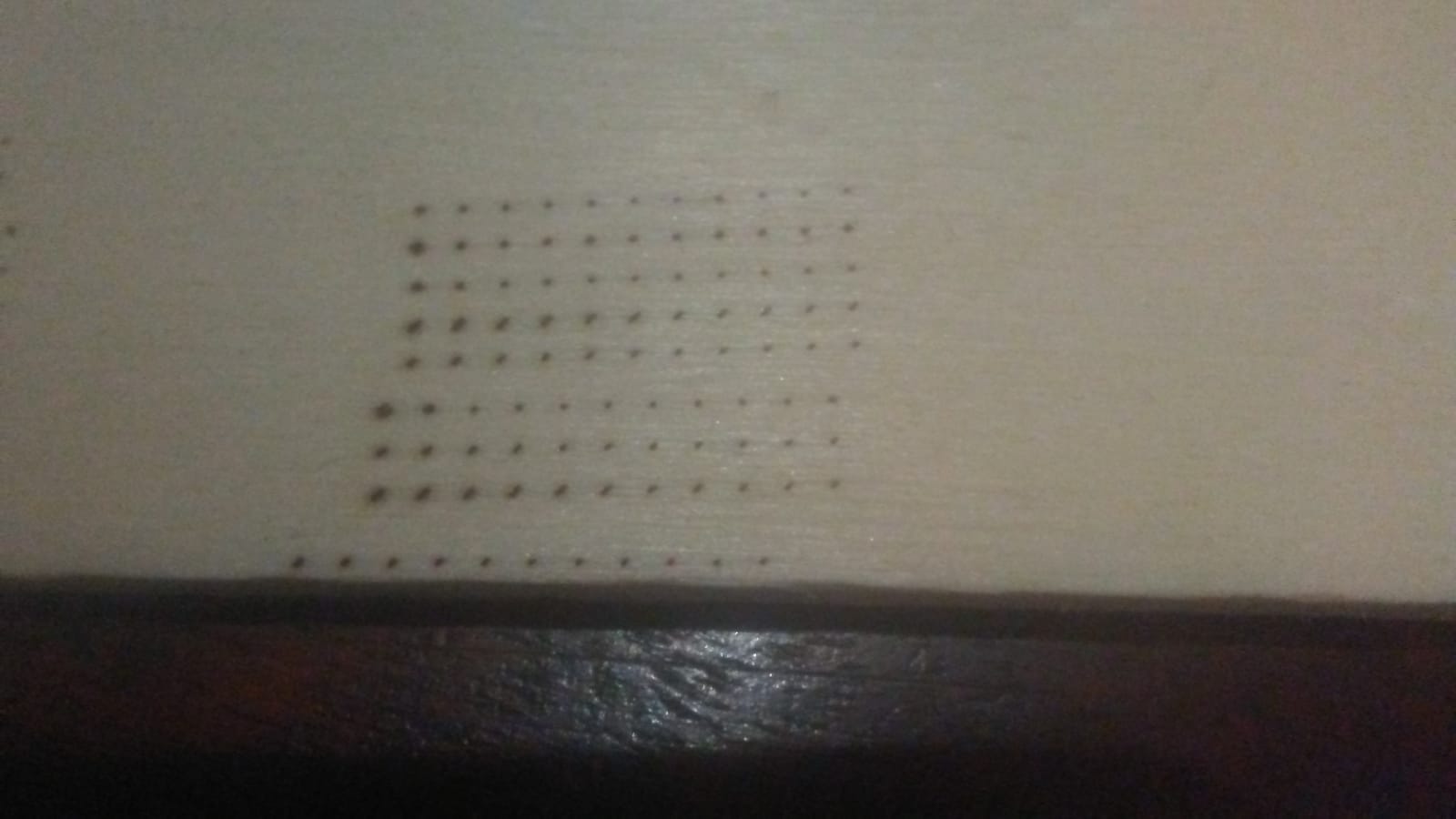
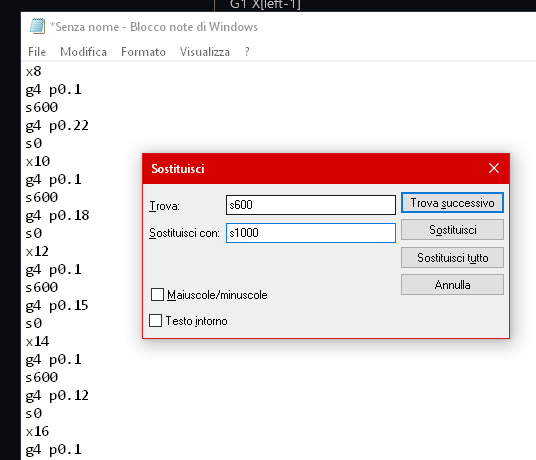




The last v2.8.39 allow to export custom buttons. If you want to share yours with LaserGRBL community feel free to reply to this post. Don’t forget to attach your CustomButtons.gz file!